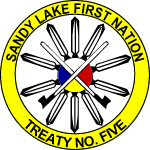Compose tips
- Web page addresses and e-mail addresses turn into links automatically.
Allowed HTML tags: <a> <em> <strong> <cite> <code> <ul> <ol> <li> <dl> <dt> <dd>
This site allows HTML content. While learning all of HTML may feel intimidating, learning how to use a very small number of the most basic HTML "tags" is very easy. This table provides examples for each tag that is enabled on this site.
For more information see W3C's HTML Specifications or use your favorite search engine to find other sites that explain HTML.
Tag Description You Type You Get Anchors are used to make links to other pages. <a href="http://238285.printografikhk.tech">Sandy Lake First Nation</a>Sandy Lake First Nation Emphasized <em>Emphasized</em>Emphasized Strong <strong>Strong</strong>Strong Cited <cite>Cited</cite>Cited Coded text used to show programming source code <code>Coded</code>CodedUnordered list - use the <li> to begin each list item <ul> <li>First item</li> <li>Second item</li> </ul>- First item
- Second item
Ordered list - use the <li> to begin each list item <ol> <li>First item</li> <li>Second item</li> </ol>- First item
- Second item
Definition lists are similar to other HTML lists. <dl> begins the definition list, <dt> begins the definition term and <dd> begins the definition description. <dl> <dt>First term</dt> <dd>First definition</dd> <dt>Second term</dt> <dd>Second definition</dd> </dl>- First term
- First definition
- Second term
- Second definition
Most unusual characters can be directly entered without any problems.
If you do encounter problems, try using HTML character entities. A common example looks like & for an ampersand & character. For a full list of entities see HTML's entities page. Some of the available characters include:
Character Description You Type You Get Ampersand && Greater than >> Less than << Quotation mark "" - Lines and paragraphs are automatically recognized. The <br /> line break, <p> paragraph and </p> close paragraph tags are inserted automatically. If paragraphs are not recognized simply add a couple blank lines.
-
SWF Tools Filter
The basic syntax for embedding a flash file (.swf), flash movie (.flv) or audio file (.mp3) is:
[swf file="filename.swf"]If you would like to override SWF Tools and flash player default settings, you can specify additional parameters. For example:
[swf file="song.mp3" flashvars="backcolor=#AABBCC&&forecolor=#11AA11"]If you would like to output a list of files then the format is:
SWF Tools Filter will accept following:[swf files="image1.jpg&&image2.jpg&&..."]- params : You can specify values for parameters to be passed to Flash
to control the appearance of the output. Typical values are
bgcolor and wmode. Example:
params="wmode=true&&bgcolor="#00FF00"Alternatively you can supply each parameter individually without usingparams. Examplewmode="true" bgcolor="#00FF00" - flashvars : You can specify values for output as flashvars, which
become available to the Flash movie that is playing. This is often done
to control a media player. Refer to the documentation of the flash player
you are using to know what flashvar options are available.
Example:
flashvars="autostart=true&&volume=80" - methods : Optional information about how to display the file. The most
common usage is to specify a particular media player and
thus override the default specified on the settings page.
Example:
methods="player=onepixelout_mp3"
WARNING: with params, flashvars and othervars, pass multiple values separated by &&.
- params : You can specify values for parameters to be passed to Flash
to control the appearance of the output. Typical values are
bgcolor and wmode. Example: